We begin today with a rant on the cancer on society that is hardware-as-a-service and forced obsolescence, in a time when terms like “climate crisis” are casually bantered about on the evening news… possibly as a diversion to avoid talking about actual cancer, but that’s neither here nor there :-(
Anyway, what you came for: Yes, there is a way to bypass the mandatory(!) online registration on the RokuTV (“Class Select Series 4k”, model number 50R4A5R, Best Buy exclusive1), allowing you to set it up as a pleasantly dumb TV for your remote cabin-in-the-woods without Internet access, but the option is a little hidden. If you’re not interested in fudging up a temporary hotspot and signing up for a Roku Account just to watch your already-paid-for local content on your already-paid-for new TV over a physical HDMI cable (on practical or ideological grounds; I won’t judge), read on.
Obligatory disclaimer: This is tested and works for the above model number (50R4A5R) as of OS versions 10.5.0 (as-shipped) ~ 12.0.0 (latest as of 8/2023); your mileage may vary for other/newer revisions.
TL;DR: Enter dumb mode / bypass registration:
On the verrrrry first setup screen after poweron, you have the option of setting up for “home use” or “store use2“. Select “store use”, and Bob’s almost your uncle. To finish dumb TV setup:
- In the System menu, find the Store Setting menu, and untick the “Show store marketing messages” option. This disables promotional messages about the TV (for store showroom display, duh) that appear along the sides of the screen.
- Optional but recommended: Go into the “Picture Options” menu and reset the brightness and color settings for home use. Needless to say, the “store mode” defaults are optimized for dazzling wandering shoppers with outlandishly vibrant (if not terribly accurate) colors and the brightness cranked up to 11, at the expense of (probably) the backlight’s natural lifespan and (definitely) your electric bill.
With this done, the “Class Select Series 4K” Roku TV actually presents a fairly pleasant dumb-TV experience, with no further nags about internet access (you can manually proceed through the internet/registration flow via a menu option), and an uncluttered UI that shows only the physical inputs (4x HDMI, 1x composite, 1x antenna designated “Live TV”), without a dozen tiles for streaming services you can’t access. The one annoying misfeature of the “store mode” is a video+sound promotional-imagery screensaver of sorts that automatically kicks in if you linger at the home screen for a few minutes without choosing an input.
Beware, in this mode, there is still an option to set up network stuff in the menus. If you even touch that, you’ll get sucked into the mandatory-internet registration flow, which requires a factory reset (or completing the online registration), to get out of.
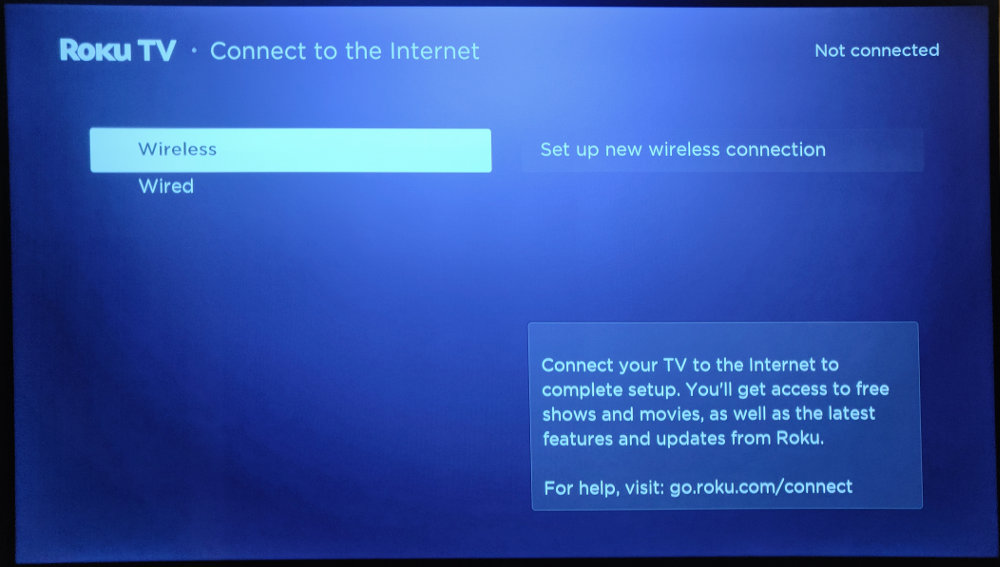
If you already selected “Home Use”…
When I tried setting up this TV in “home” / smart mode, upon getting a valid wifi password it immediately ran an update, then rebooted into the mandatory Internet registration flow, with no way to get out of it (e.g. back out to the home/store setup menu). I’m not sure if this is an artifact of the update3 process or just the intended behavior, but there IS a way out. You can factory reset to back out of the Internet setup and get back to the initial unboxing experience by using a pen or other small tool to press and hold the RESET button on the back (a small, but marked, tactile switch just above the HDMI1 input) for approximately 10 seconds.
Factory reset notes:
- On this model, the RESET button has up to 3 distinct functions. A short press simply resets the TV’s internal computer. A mid-length press (~ 10 seconds) performs a factory reset, erasing the Flash containing your settings (presumably including Internet access credentials) and restarting the original out-of-the-box setup experience. A very long press (> 20 seconds or so) enters Recovery Mode, which allows you to reflash the TV’s firmware from a file on a USB thumbdrive, but is distinct from factory reset.
- A factory reset clears configuration settings only; it does not restore the OS version it was shipped from the factory with. You will retain the most recently installed update, with any features or warts that brings. By design, downgrading to an earlier version (even if you have the file for it) is blocked, so if you really need the Dumb TV experience, it’s probably best not to let it touch the internet, even temporarily, in case this option is removed in a later update.
Bonus: “Secret” Menus
Mainly notes to my future self.
Enter Developer mode (mainly to sideload custom apps): Press Home 5 times, then Left-Right-Left-Right-Left.
“Secret Screen 2” (mainly fiddle with homescreen ads): Press Home 5 times, then Up-Right-Down-Left-Up.
There are several more such screens that display diagnostic information occasionally useful to mortals, e.g. wifi connection strength/details, HDMI versions of currently attached devices, etc. Search the web for the “Roku Secret Menus”, albeit with a grain of salt: despite what any clickbait-monger will tell you, these are officially documented developer features.
Mini-Rant Time: Unnecessary Internet Dependencies
“But Tiiiiiiim! You’re just going to plug an Internet-connected game console and a Chromecast into it anyway, what’s your big beef about mandatory online registration on the screen? I know you don’t actually own a cabin in the woods either (I Googled your address)!”
Eh yes, I did (with a few elbows from the better half) enter wifi credentials, go through the Roku signup pound-o-flesh and will probably end up using the “smarts” (built-in Netflix and Youtube apps, etc.)4 for as long as they last. And that’s kind of the point. The TV this replaces, an early Insignia (store brand) cheapie, is being e-wasted after 15 years due to a hardware failure, not because some yahoo decided to turn off a server somewhere. We know keeping the “smart” bits alive through the ever-changing modern Internet infrastructure, security patches and uneasy business relationships with competing platforms is a Red Queen’s race, and that implies a very finite support lifetime for the “smarts” – but that’s what HDMI ports are for, and they should still work when the last “streaming partner” breaks the pre-installed app with an API tweak and you pull the (internet) plug.
Unfortunately, it’s becoming increasingly trendy for hardware vendors to build bizarre and unnecessary Internet dependencies into purely local interactions, either to directly turn it into a paid subscription (“Hardware-As-A-Service”), have the option to do so later, skirt the First Sale doctrine and nerf the secondhand market, etc. There is a huge distinction between using the internet connection to provide an ongoing service (say, streaming content), or simply send a cryptographic allowed-to-operate code (or “don’t die yet” code) to allow continued use of the hardware you already paid for. Yes, this is actually a thing now, defining not remotely disabling the hardware you already bought as the service being provided. While it’s not quite heated seats as a service or subscription airbags, a mandatory internet dependency to unlock a TV (for local content!) for the first time is a firm slide in that direction. At best, this “one-time” step means you’re a flipped Flash bit or factory reset (like, to clear your wifi password prior to resale) away from bricking the unit, if the manufacturer so much as decided to turn off the activation service or change the URL. At worst, it’s an update away from straight-up refusing to work (HDMI ports and all) without a persistent connection.
Mini-Rant 2: Why Showroom?
One only needs to search for “showrooming” and “reverse showrooming” for a long history of competing claims between brick-and-mortar and online retailers about who is stealing whose business. One only needs to visit an actual showroom to see how full of crap both are. For my first TV-buying foray in well over a decade, going in circles trying to compare products one-by-each from …questionably curated… retailer websites (that copy-pasted verbage between similar models with different specs and had conflicting information on basic things like types of inputs) led me to go to a couple physical stores to lay eyeballs on the actual products for ground truth. It’s easy enough to peek at the back panel and confirm the inputs and outputs, right? Ah, no, the showroom TVs are mounted edge-to-edge, flush against a high wall so you can’t get a look at the back panel to see the inputs or even confirm the model number you’re looking at. There’s not a remote to be had, so you can’t test out the competing UIs (some of which are trash), or see what sorts of settings are available. And you certainly can’t run through the setup flow for any surprises like “won’t turn on without internet” or paid 3rd-party advertising on the home screen (yes, “less paid advertising in the UI” is a bullet-point feature now). So, there I am literally standing in the store in an aisle of powered-on TVs, searching up unboxing videos from Youtubers with entirely too much personality, since this is providing more information about the showroom products than the actual showroom.
- According to a Linus Tech Tips video on this unit, the backlight PCB in this model is identical to the one found in some Onn branded TVs, a Wal-Mart exclusive brand. As in the white-goods world of rampant rebadging, the story of who the actual manufacturer of a given model is, and how many ostensibly competing brands share identical guts, is complicated. ↩︎
- Beware, there is such a thing as TV screens and monitors made specifically for the hospitality market – think hotel room TVs – and for commercial use as billboards and promotional signage, so units specifically sold as being for “store” or “business” use can sometimes be a different animal than a store/demo mode. Many “hospitality” TVs expect to be connected to a custom, or at least industry-specific, server backend for such glorious tasks as automatically switching back to the hotel’s news/promotional channel whenever you turn it on, pay-per-view billing by room number, etc., and may not function as a normal display without it. ↩︎
- Immediately after the initial connection and update, there were absolutely no options from the “Connect to the internet” dialog other than connecting the internet (i.e. no options to “undo”, erase stored credentials, back out to reset the home/store setting, factory reset…). However, after factory resetting and selecting the “network setup” option, a ‘back’ arrow appeared that wasn’t there before, and allowed undoing this selection and backing all the way out to the home/store selection. ↩︎
- The privacy and monetization ship has kind of sailed once Google services enter the picture, and whether your viewing selections are logged from a smartphone app or the display end is kind of academic. Not that I’m exactly thrilled about that either, but this is specifically a rant about cloud-tied hardware. ↩︎
Leave a Reply